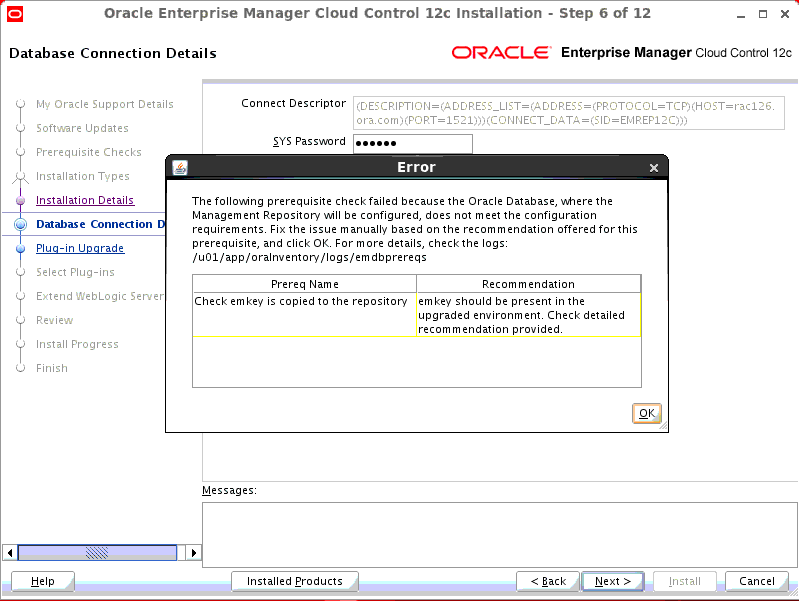Upgrade Oracle Enterprise Manager Cloud Control
From 12.1.0.4/3/2 to 12.1.0.5 (Release 5)
In
this demonstration I am going to show how to upgrade Oracle Enterprise Manager
Cloud Control from 12 Release 4 to 12c Release 5 in Graphical Mode.
For
Management repository I am using Oracle 11gR2 (11.2.0.4) with applied PSU
11.2.0.4.6.
In
my case I don’t find any Unwanted Standalone Agents so I have not executed
below task. But if someone find unwanted
agents then he can follow the below step as describe is in oracle
documents. For more details click
here.
|
Deleting Unwanted Standalone
Management Agents Before Upgrading from 12.1.0.4, 12.1.0.3, 12.1.0.2 to
12.1.0.5
While upgrading, you might see an
error message stating that some Management Agents are still in Activation
Pending state, or that the Deferred Data Migration Process (DDMP) or
Accrued Data Migration Process (ADMP) is not complete. This indicates that
the Enterprise Manager system is still undergoing a 2-system upgrade from its
earlier release (10.2.0.5 or 11.1.0.1) to 12c Release 4 (12.1.0.4), 12c Release
3 (12.1.0.3), or 12c Release 2 (12.1.0.2).
To resolve this issue, wait until
the DDMP and ADMP jobs are complete, and all Management Agents are switched
over from the earlier release to 12c Release 4 (12.1.0.4), 12c Release 3
(12.1.0.3), or 12c Release 2 (12.1.0.2). Then upgrade to 12c
Release 5 (12.1.0.5).
If you are sure you do not want to
switch over some Management Agents from the earlier release to 12c Release 4
(12.1.0.4), 12c Release 3 (12.1.0.3), or 12c Release
2 (12.1.0.2), then delete such unwanted Management Agents before you start
the upgrade process.
To delete these unwanted Management
Agents, follow these steps:
·
Identify the unwanted Management
Agents by running the following query as SYSMAN user in the Management
Repository you are about to upgrade (12.1.0.4. 12.1.0.3, or 12.1.0.2
repository):
·
select
mt.target_name
from
sysman.mgmt_targets mt, sysman.em_current_availability eca,
sysman.PRE_UPGC_AGT_STAT_MGMT puasm
where
mt.target_guid = eca.target_guid
and
eca.current_status = 4 and eca.current_sub_status = 1
and
mt.target_type='oracle_emd'
and
puasm.target_guid = mt.target_guid
and
puasm.UPGRADE_STATUS != 'IGNORE_UPGRADE'
and mt.emd_url not
in
(select emd_url
from PRE_UPGC_TGT_SW
where target_type='oracle_emrep')
and mt.emd_url not in (select emd_url
from mgmt_targets
where target_name in (select value
from mgmt_oms_parameters
where name = 'HOST_NAME')
)
and mt.emd_url not in
(select distinct emd_url
from mgmt_targets
where target_name like
'EnterpriseManager%home' or target_name like '%GCD omain_EMGC_OMS%');
·
Delete
the unwanted Management Agents:
a.
On the upgraded OMS host, from the
OMS home, log in to the EM CLI client. EM CLI Client is available by default
with every OMS installation, so you need not install the client separately.
b.
$<OMS_HOME>/bin/emcli login
-username=SYSMAN -password=<sysman-passwd>
c.
Synchronize EM CLI:
d.
$<OMS_HOME>/bin/emcli sync
e.
Delete the unwanted Management
Agents. Here, agentName is
the name of the Management Agent you want to delete.
f.
$<OMS_HOME>/bin/emcli delete_target
-name=<agentName> -type=oracle_emd -delete_monitored_targets
For example,
$/u01/software/oracle/middleware/oms/bin/emcli
delete_target -name=example.com:4567 -type=oracle_emd
-delete_monitored_targets
·
Proceed with the upgrade to 12c Release
5 (12.1.0.5).
Note:
If, for some reason, you are unable
to delete the unwanted Management Agents, then turn off the sanity check that
checks for Managements Agents with Activation Pending state.
This enables you to proceed with the upgrade process without encountering any
such warning. To turn off the sanity check, run the following query on your
12c Release 4 (12.1.0.4), 12c Release 1 (12.1.0.3), or 12c Release
2 (12.1.0.2) Management Repository.
MERGE INTO
PRE_UPGC_MASTER_INFO DEST
USING dual
ON (DEST.property_name = 'ignore_upg_pending_activation_check')
WHEN MATCHED THEN
UPDATE SET DEST.property_value = 'TRUE'
WHEN NOT MATCHED THEN
INSERT (property_name, property_value)
VALUES( 'ignore_upg_pending_activation_check', 'TRUE' );
|
Before upgrading management server its mandatory to move
emkey to repository else we are facing error in middle of installation. It’s recommended to move emkey to repository where
we have to compromise with security where it’s going to unsecure. We can secure after upgrade. In this demonstration I will show and fix the
error in middle of installation. For more details Click
Here.
Here is the demo but I am not going to execute right now,
will do between next installer window.
The Oracle base for ORACLE_HOME=/u01/app/oracle/Middleware/oms
is /u01/app/oracle/Agent12c/core/12.1.0.4.0
[oracle@oem250
SOFT]$ emctl status emkey
Oracle Enterprise Manager Cloud Control 12c Release 4
Copyright (c) 1996, 2014 Oracle Corporation. All rights reserved.
Enter Enterprise Manager Root (SYSMAN) Password :
The EMKey is configured properly.
[oracle@oem250 SOFT]$
[oracle@oem250 SOFT]$
[oracle@oem250
SOFT]$ emctl config emkey -copy_to_repos
Oracle Enterprise Manager Cloud Control 12c Release 4
Copyright (c) 1996, 2014 Oracle Corporation. All rights reserved.
Enter Enterprise Manager Root (SYSMAN) Password :
The EMKey has been copied to the Management Repository. This
operation will cause the EMKey to become unsecure.
After the required operation has been completed, secure the
EMKey by running "emctl config emkey -remove_from_repos".
To install/upgrade the software
binaries of Enterprise Manager Cloud Control Release 5, follow these steps:
Invoke the Enterprise Manager Cloud Control Installation Wizard
on the host where your existing OMS is running.
[oracle@oem250 OEM_12c_R5]$ ./runInstaller
(Optional) On the My Oracle Support Details screen, enter your My Oracle Support credentials to enable Oracle
Configuration Manager.
If the host from where you are running the installation wizard
does not have a connection to the Internet, then enter only the e-mail address
and leave the other fields blank. After you complete the installation, manually
collect the configuration information and upload it to My Oracle Support.
Click Next.
Click on Upgrade and existing Enterprise Manager System
Click Next.
Select the New Middleware Home as highlighted in below snap. Can't use existing Middleware Home. Create a middleware home as OS Level as provide the group and permission according to installing user.
Installer will automatically detect the repository connection descriptor. You only need to validate the SYS and SYSMAN user.
It will prompt to verify the required patches in the management repository else may face the failure in middle of installation. I have applied PSU 11.2.0.4.6 in our repository database.
SQL> select * from registry$history ;
ACTION_TIME
ACTION NAMESPA VERSION COMMENTS BUND
---------------------------- ------ ------- -------- -------------------
----
24-AUG-13 12.03.45.119862 PM APPLY SERVER 11.2.0.4 Patchset 11.2.0.2.0 PSU
21-JUN-15 10.36.25.730156 PM APPLY SERVER 11.2.0.4 Patchset 11.2.0.2.0 PSU
23-AUG-15
12.09.08.027109 PM APPLY SERVER 11.2.0.4 PSU 11.2.0.4.6 PSU
After verify Click Next
Since I have mention about the above "emkey" error. I am fixing this here right now. For more details Click Here.
Set the environment for OMS
[oracle@oem250
SOFT]$ emctl status emkey
Oracle Enterprise Manager Cloud Control 12c Release 4
Copyright (c) 1996, 2014 Oracle Corporation. All rights reserved.
Enter Enterprise Manager Root (SYSMAN) Password :
The EMKey is configured properly.
[oracle@oem250 SOFT]$
[oracle@oem250 SOFT]$
[oracle@oem250
SOFT]$ emctl config emkey -copy_to_repos
Oracle Enterprise Manager Cloud Control 12c Release 4
Copyright (c) 1996, 2014 Oracle Corporation. All rights reserved.
Enter Enterprise Manager Root (SYSMAN) Password :
The EMKey has been copied to the Management Repository. This
operation will cause the EMKey to become unsecure.
After the required operation has been completed, secure the
EMKey by running "emctl config emkey -remove_from_repos".
Fix the DB prerequisite check failed on management repository. You can do it manually else by clicking "Yes" installer will automatically fix the error on management database.
Review the Plug-ins to Upgrade then Click Next
Select the additional plug-ins for which is required as per your environment.
On the management server and set the environment for OMS and stop the OMS in order to continue the installation.
Below are the snaps on Management Server....
Provide the Weblogic Server password
Prior to install review the information which you provided in above installation wizard.
Installation Progress details.
After 50 min to 120 min depending upon your server it will prompt for allroot.sh which supposed to run as privilege user (root).
Running allroot.sh
Check the installation summary after allroot.sh and then click close.
Here the upgrade to 12cR5 has successfully completed. Now login to EM Console to verify the upgraded version.
Verifying Details
[oracle@oem250 oms]$
emctl status oms
Oracle Enterprise Manager Cloud Control 12c Release 5
Copyright (c) 1996, 2015 Oracle Corporation. All rights reserved.
WebTier is Up
Oracle Management Server is Up
[oracle@oem250 oms]$
emctl status oms -details
Oracle Enterprise Manager Cloud Control 12c Release 5
Copyright (c) 1996, 2015 Oracle Corporation. All rights reserved.
Enter Enterprise Manager Root (SYSMAN) Password :
Console Server Host : oem250.ora.com
HTTP Console Port : 7788
HTTPS Console Port : 7802
HTTP Upload Port : 4889
HTTPS Upload Port : 4903
EM Instance Home :
/u01/app/oracle/gc_inst1/em/EMGC_OMS1
OMS Log Directory Location :
/u01/app/oracle/gc_inst1/em/EMGC_OMS1/sysman/log
OMS is not configured with SLB or virtual hostname
Agent Upload is locked.
OMS Console is locked.
Active CA ID: 1
Console URL: https://oem250.ora.com:7802/em
Upload URL: https://oem250.ora.com:4903/empbs/upload
WLS Domain Information
Domain Name
: GCDomain
Admin Server Host
: oem250.ora.com
Admin Server HTTPS Port: 7102
Admin Server is RUNNING
Oracle Management Server Information
Managed Server Instance Name: EMGC_OMS1
Oracle Management Server Instance Host:
oem250.ora.com
WebTier is Up
Oracle Management Server is Up
BI Publisher is not configured to run on this host.
[oracle@oem250 oms]$
emctl config emkey -remove_from_repos
Oracle Enterprise Manager Cloud Control 12c Release 5
Copyright (c) 1996, 2015 Oracle Corporation. All rights reserved.
Enter Enterprise Manager Root (SYSMAN) Password :
The EMKey has already been removed from the
Management Repository.
[oracle@oem250 oms]$